What is a Pixel?
How to use Magic Eraser on Pixel 6: A pixel is an electronic device or likely a smartphone designed and developed by google, this line of devices are operated by either Android or Chrome operating system.
pixels phone are preferable because of their wonderful camera and also because of the large space for cameras which they contain.
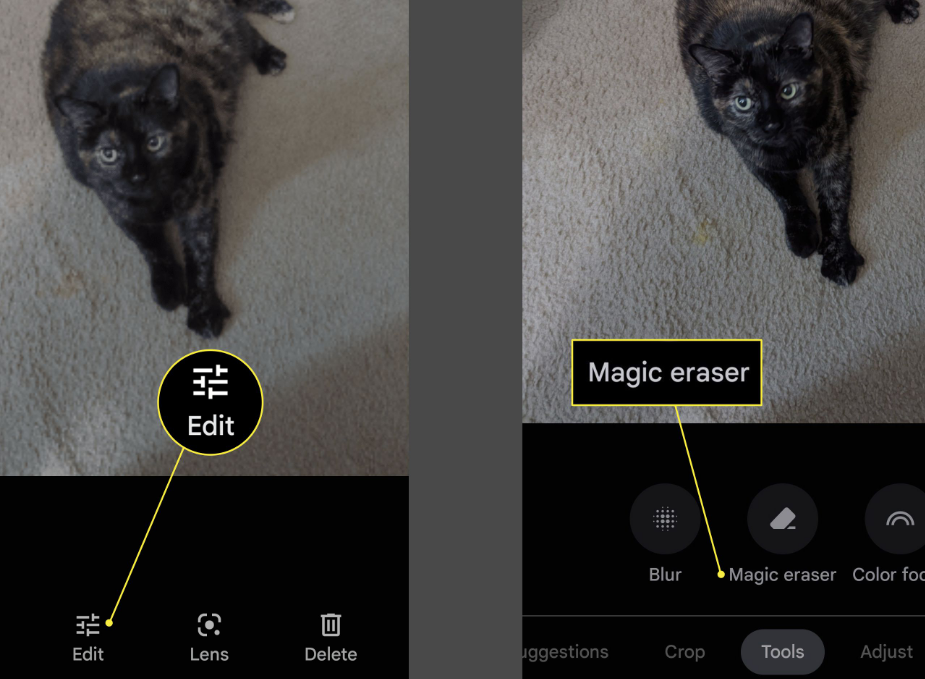
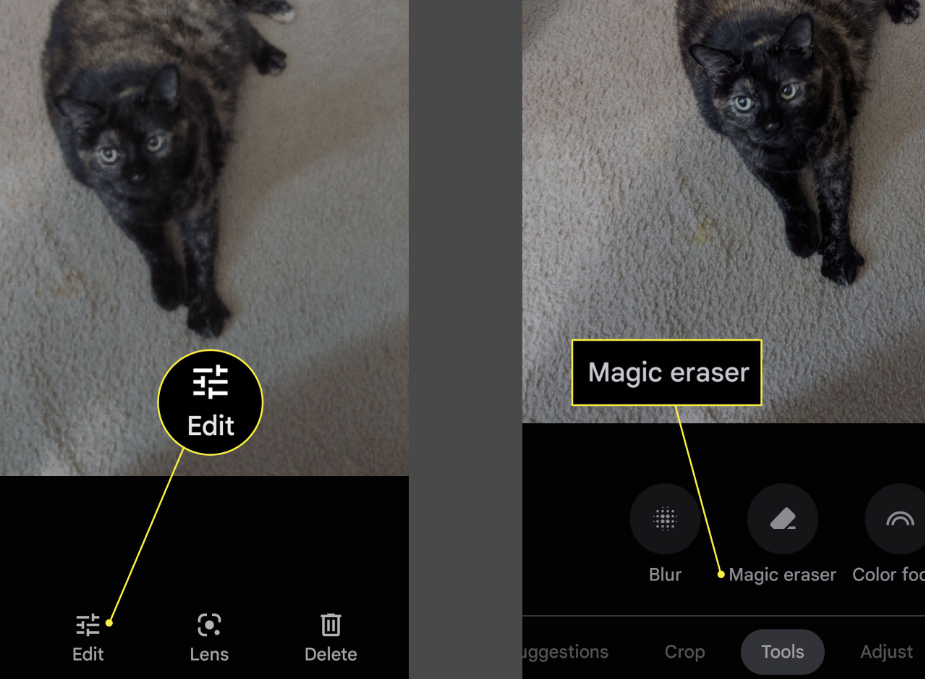
Magic Eraser
What is a Magic Eraser?
Magic eraser is a wonderful editing feature that is generally designed by google for pixel 6 and pixel 6 pro phones to help guide individuals to correctly edit or remove any distracting content in their images.
Google magic eraser is specifically designed to remove people or unwanted objects from the background in your pictures.
The work which the magic eraser does is the work that was previously left aside for Photoshop, power point and other apps introduced by Samsung and google play store but through the help of google, the magic eraser was introduced in pixel6 phones and all thanks to this feature editing of pictures have been made more easier, time-saving and stress-free.
We all know that it does not take much to ruin an outstanding picture, when you would be trying to get the perfect picture for your profile and something in the background keeps ruining your picture, this could also mean that there is an unwanted element or a distracting object in the background, seeing this object in your pictures attracts inconveniences and removing this unwanted guest from your images takes a lot of time and even the use of expensive software’s which involves a waste of data.
For this purpose, googleGoogle has accepted to assist us by making the magic eraser available on pixel 6 and pixel 6 pros. This feature is a kind of feature that is most necessary for photogenic kind of people, this magic eraser should probably save you from the stress of asking people to move out of the way for you to take full control of the background while taking a shutter

Magic Eraser
This magic eraser feature can only be found in pixel 6 and pixel 6 pros while pixel 6a and pixel 7 are still pending
How to use the magic eraser on your pixel 6
- Go to your photos or gallery on your pixel 6 device
- Pick the photo which you would like to use
- Click on edit in the bottom toolbar look for tools and click on it
- Tap the magic eraser then select the items you would like to erase
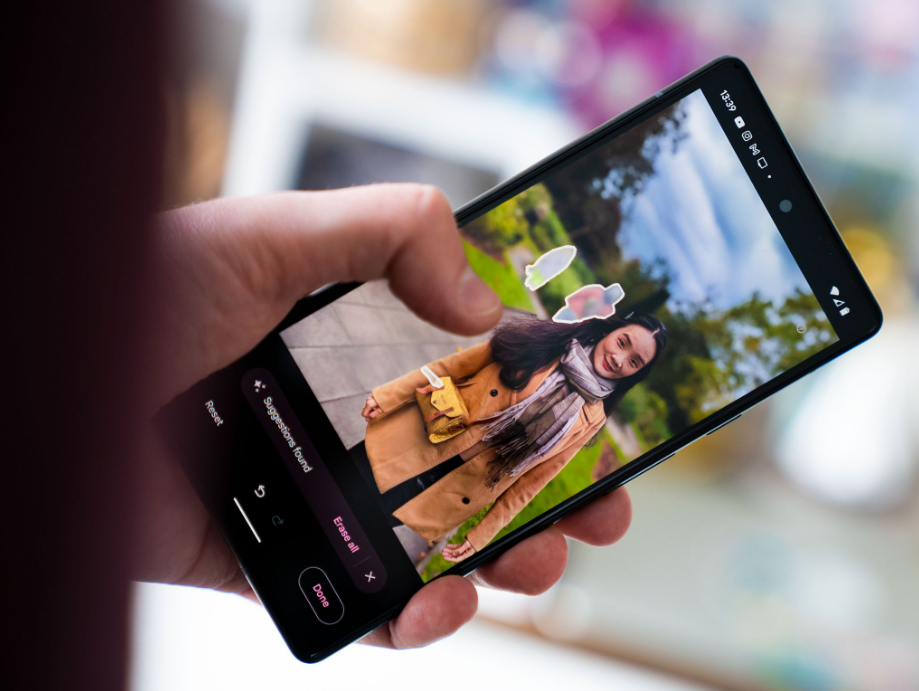
Magic Eraser
- once you are done with editing your images and you observe that the magic eraser didn’t correctly erase the document selected you can carefully circle it out, or you can also make use of the undo and redo buttons to avoid mistakes. when you have finished with the editing you tap done and save the changes
If you are done with editing your images you can share your experience with your friends both far and wide on the good qualities of magic erasers and the best part is that you can use magic the eraser on any downloaded photo.
For more information visit
To learn more click here
Categories: DIY
Leave a Reply